How to achieve Amazon privacy
By creating an Amazon account, searching, researching, and then shopping on Amazon, we voluntarily hand Amazon abundant data about ourselves. This data gives Amazon an intimate knowledge of us and also gives them the tools to keep us going back for more. Our browsing and shopping actions allow Amazon to provide us with the exceptional shopping experience we’ve come to enjoy as we compromise our own privacy. This article will provide instructions for reigning in your privacy and Amazon’s Privacy Policy is enlightening and worth skimming over too.
NOTE: You must be logged into your account to follow these directions.
How to turn off future browsing history and/or delete old history:
If you share your account with others it is especially handy to know how to remove your history and purchases from view.
- Hover over Your account.
- Click on Browsing History and then Manage History.
- Remove specific items one at a time, or:
- Remove all items from view at once.
- Toggle the switch to turn off future browsing history.
How to prevent a previous purchase from showing up in your purchase history:
- Hover over Your account.
- Click on Orders.
- Find the order you want to hide.
- Click Archive order.
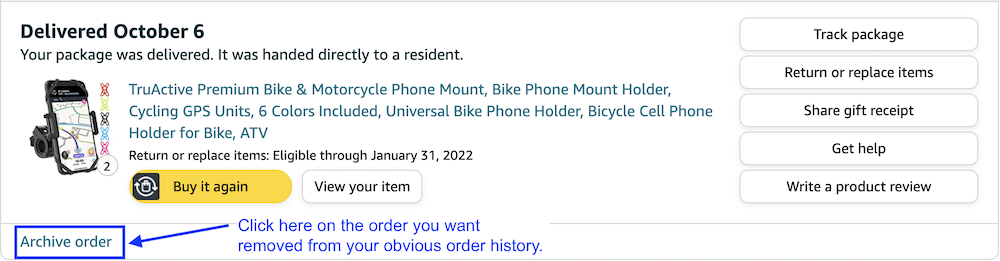
NOTE: Archiving orders removes them from open view and from your order history which is handy for surprise gifts or for purchases you don’t want others to know about. However, archived orders can be viewed and managed in your account by clicking on the account tab and then clicking on the “Archived Orders” option.
How to select your Amazon advertising preferences:
You cannot avoid ads on Amazon but you can select whether you want them to be interest based or not. Click here to submit your ad preferences when logged into your account.
How to make your Amazon Wish List private:
- Hover over Your account.
- Click on Your lists to see your wish lists
- Click on More and then Manage list to
- Set privacy level to public, shared or private.
- Choose to manage your list with Alexa or not.
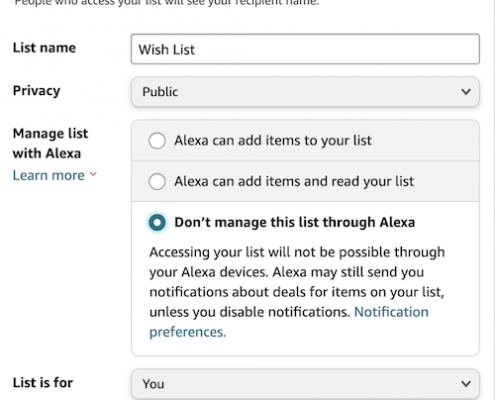
NOTE: If you don’t make your wish list private, it may show up in search engines such as Google and it will be searchable by anyone on Amazon.
Privacy Settings for Amazon Ring, Alexa and Echo devices:
How to access your Alexa and Echo device privacy settings:
I had an Amazon Echo Dot until the day I was having a private conversation and it interrupted me with, “I didn’t get that.” At that moment I permanently disconnected my Dot. However, should you choose to use any Amazon smart devices, click here to manage the device privacy settings listed below.
- View, hear and delete your voice recordings.
- Review and manage your history of all detected sounds.
- Review and manage your smart home device history.
- See and update the Alexa Skills that you’ve granted permission to.
- Manage your Alexa data.
How to disable Sidewalk in your Amazon account:
Amazon Sidewalk creates a low-bandwidth network with neighbors’ devices including select Echo and Ring devices, outdoor lights, motion sensors, and Tile trackers which enable these devices to work beyond your front door. When enabled, Sidewalk can even locate pets or lost items. The downside is Sidewalk lets the network know approximately where your Sidewalk bridge is located and although encrypted, if successfully hacked, there would be access to an abundance of data.
- Go to Settings then Account Settings then Amazon Sidewalk. (Will only show up if you have a compatible device linked to your Amazon account.)
- Click Community Finding to turn off approximate location sharing but let your devices use Sidewalk, or…
- Click Amazon Sidewalk to toggle it off completely.
How to disable Sidewalk in your Ring app:
- Tap the three-lines in the upper left-hand corner of the screen in the app.
- Tap Control Center.
- Tap Sidewalk.
- Tap the Sidewalk slider button.
- You will see a screen asking you to confirm that you want to disable Sidewalk
- Confirm that you wish to disable Sidewalk.
- You will see a screen asking you to confirm that you want to disable Sidewalk
When it comes to Amazon privacy settings or privacy settings on any app or device, for that matter, my advice to you is to allow yourself go down the rabbit hole and click on every option to make an informed decision about how to move forward. I learn helpful new tips every time I do this myself and I hope you do too.
Until next time… Stay Cyber Safe!
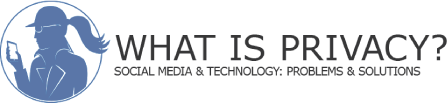

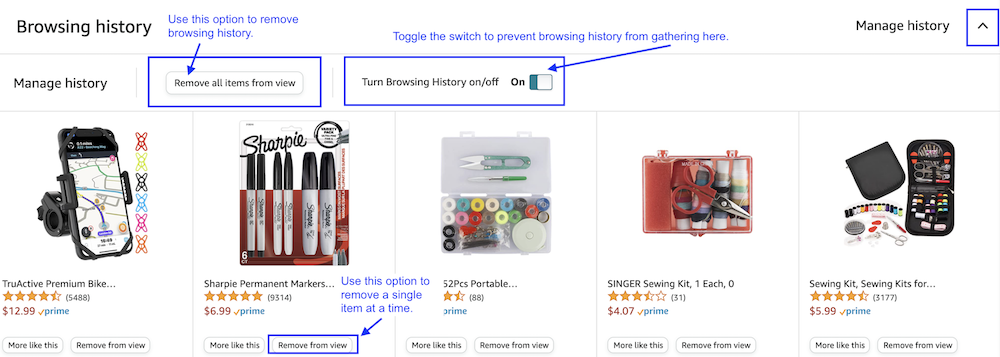

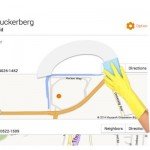
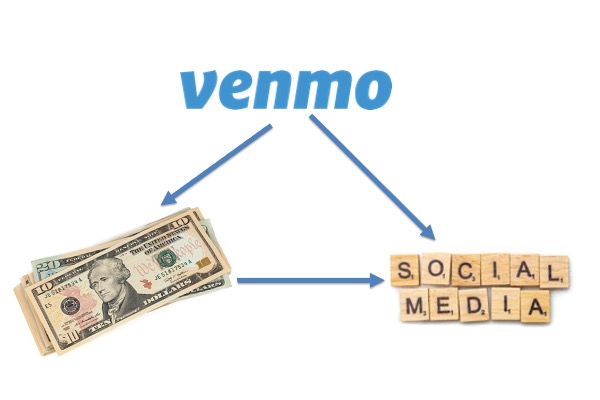
Leave a Reply
Want to join the discussion?Feel free to contribute!