How to Navigate Facebook Privacy Settings
It’s no secret that Meta’s Facebook collects, uses, and profits from abundant user data. This data enables Facebook to provide each person with a customized user experience, but it simultaneously influences users to purchase products and services and to behave in other subconscious ways. Facebook also tracks users beyond what they do on Facebook. Despite a huge lack of privacy, abundant misinformation and way too much of my precious time spent watching funny child and animal videos, I like Facebook! My trick is to use Facebook carefully, to consider the implications of every post before I post and to take advantage of the many available Facebook privacy settings. This article will guide you through some key Facebook privacy settings so you can also use Facebook comfortably and safely.
Please be logged into your Facebook account as you follow along. It will be easier for you to read on a large device instead of a mobile phone and links will open in separate windows so you can toggle back and forth for tips along the way. Please expect some overlap because Facebook has different ways to get to the same privacy settings.
1. First and foremost, DO NOT use your Facebook account to log into other sites or apps.
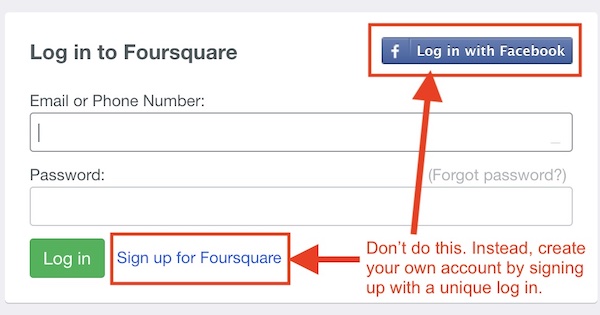
Create a unique log in for every site.
Take the time to create separate and unique logins for all apps and sites you use rather than signing in with Facebook. (The same applies to Google. Click here for Google privacy options after you complete this entire article on Facebook.)
- Using Facebook to log into other sites is convenient, but it needlessly allows Facebook to monitor and track you on them too. This increases the abundant data Facebook already has on you from your actions on Facebook.
- It’s okay to have overlapping user names from one site to another but do not use the same password for any two sites.
2. REMOVE unnecessary apps that have access to your Facebook account.
- Click on Apps and Websites and Remove any apps that aren’t essential. (I have none because I’ve yet to find one that is essential for my Facebook experience.)
3. DO NOT let anyone post pictures or share posts you are tagged in unless you review them first.
A friend discovered a tagged photo of herself holding a sex toy that was given to her as a gag gift. Can you imagine her embarrassment when she read the comments from others on the post and when her kids got wind of the post? Her misguided friend who posted the inappropriate photo deleted it upon request but that photo should never have been posted.
- Click on Profile and Tagging Settings, and carefully select your choices in this important section.
- I highly recommend that you set reviewing to on for both.
- You have the option of preventing others to post on your profile. Since we can delete or hide any undesirable post on our own profiles, I allow others to post and share on my profile.
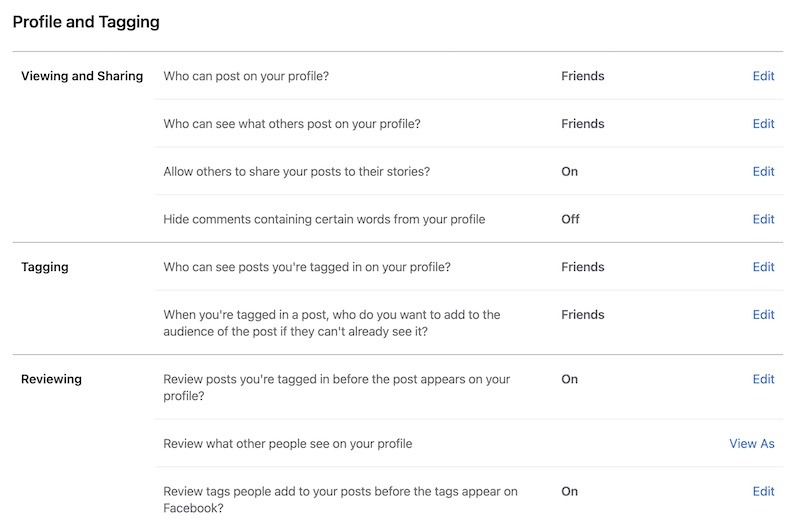
Review and set your choices for all of these important settings
4. DO NOT let Facebook track your location.
Facebook invades your privacy when it uses and keeps track of your location to enable you to check-in to certain locations, to see and share your location with friends, and to show you ads that are more relevant to the places you go.
- Go to Location and turn off location history.
- Click View Location History to see and delete your location history. You will need to enter your Facebook password to do this.
- If you want to view and delete location history on your Android or iPhone, open the Facebook app, tap on the horizontal line icon, tap on Settings & Privacy, tap on Settings, scroll all the way down to Permissions and then click on Location.
- If you don’t have this setting turned off, Facebook can access your location, even when you aren’t using Facebook.
- View and delete location history here as well.
5. Limit the audience of past posts and set the audience for your future posts.
You should not post anything online on Facebook or any other platform if it could cause damage to you if seen by unintended eyes, regardless of privacy settings. Click here for a myriad of important privacy options but go directly to Your Activity section for now and focus on the items below.
- Limit who can see all your information and posts shared on Facebook in the past. You can make your past posts private if you are concerned about old posts that may come back to haunt you in the future. (I’ve been contacted by several people who were fired thanks to inappropriate old posts.)
- Set your audience for future posts. It’s safer to use Friends than Public and you can manually set individual posts that require a different level of restriction as you write them.
- Review the posts and images you’re tagged in and remove tags, hide posts or if you like them, allow them on your timeline.
- Select who can see the people, pages and lists you follow. (I suggest you select Only Me.)
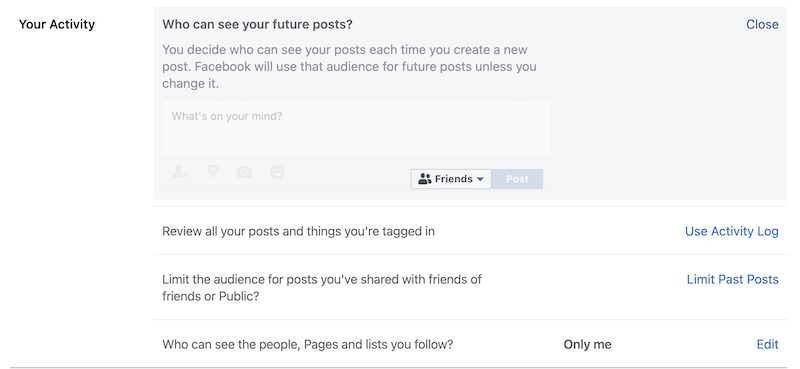
Choose appropriate settings wisely.
6. Set your Facebook advertising preferences.
Since there is no way to opt out of ads, I don’t mind getting relevant ads based on my interests. Please explore every option in this section and set your own preferences.
- Click on Advertisers and hide those that have appeared lately that you do not want to see.
- You can review the advertisers you’ve hidden before and undo that if you choose.
- Review ads you’ve clicked on and hide those moving forward or continue to see similar ads.
- Click on Ad Topics and reduce ads in topics such as Parenting, Pets, Alcohol, Social Issues or Politics, if you want.
- Review your Ad Settings.
- As I explored this section, I was amazed at how much my years of using Facebook (accurately) revealed about me. I removed many of the categories used to reach me but also left a few of interest that seemed harmless in the associations they made to me.
7. Take Facebook’s Privacy Checkup and then explore additional settings.
Since Facebook privacy settings change constantly, Facebook suggests setting a reminder to check them periodically.
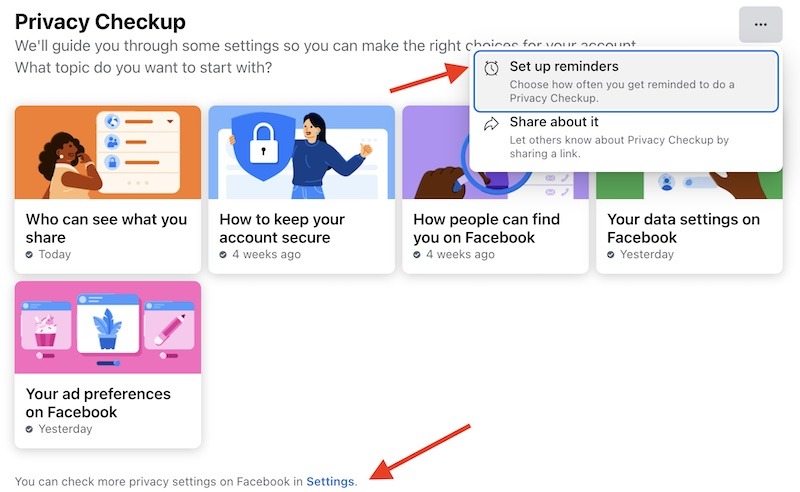
Take Facebook’s Privacy Checkup to confirm all of the changes you’ve made so far and to explore a few more options too.
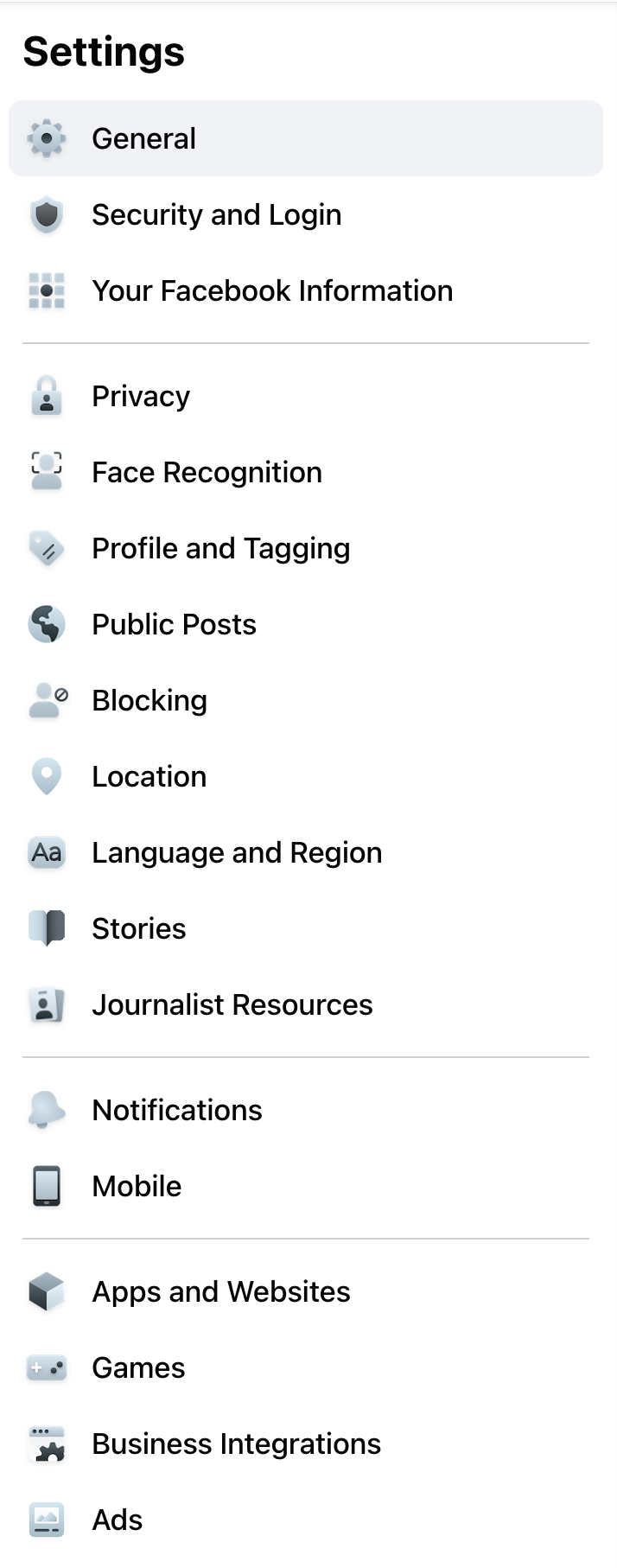
Go down the rabbit hole and explore all of these when time allows.
Use Facebook’s Privacy Checkup to review your current settings and to learn about additional handy settings along the way.
- How to keep your account secure will give you options to protect your account from hackers.
- Your data settings on Facebook is important.
- Click on Apps and Websites and remove apps and websites from other companies you’ve used Facebook to log into.
After you complete the checkup, you can explore further by clicking on Settings. Methodically go through each option.
- Carefully explore the Security and Login option to protect your account.
- Check all devices that are currently logged in. If you manually remove a device you will get an option to remove posts too which is handy if someone posted on your account without your permission.
- Log out of all sessions and sign in again on your current device to remove old devices you signed in with and also to remove any unauthorized sign ins at the same time.
While I’ve drawn your attention to some key settings, I highly recommend that you explore and adjust the settings and options I did not cover. Give yourself permission to “go down the rabbit hole” and explore what information Facebook has about you and what you can remove as you encounter it. I learn something new every time I do this and often adjust my behavior moving forward as a result. If you encounter any settings or options that require guidance, please reach out in a comment on this article, or privately in a message and I’ll help you.
Until next time,… Stay Cyber Safe.
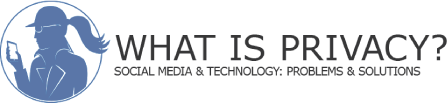
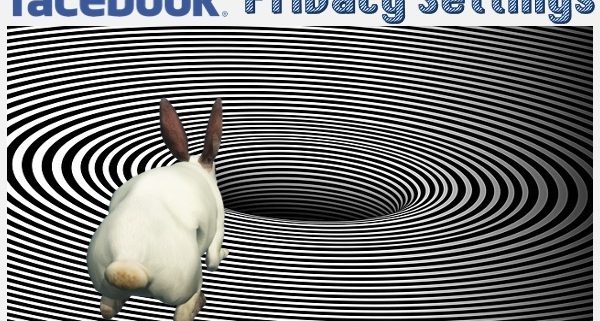
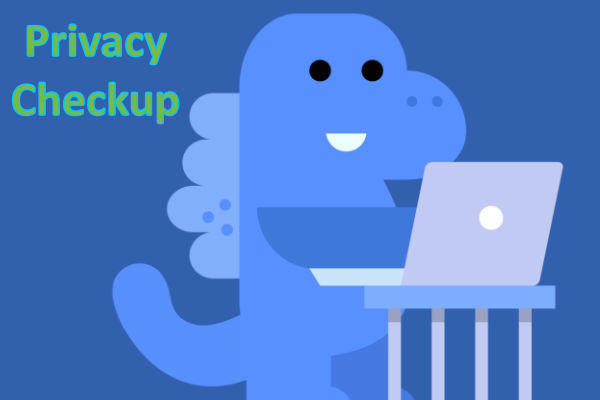
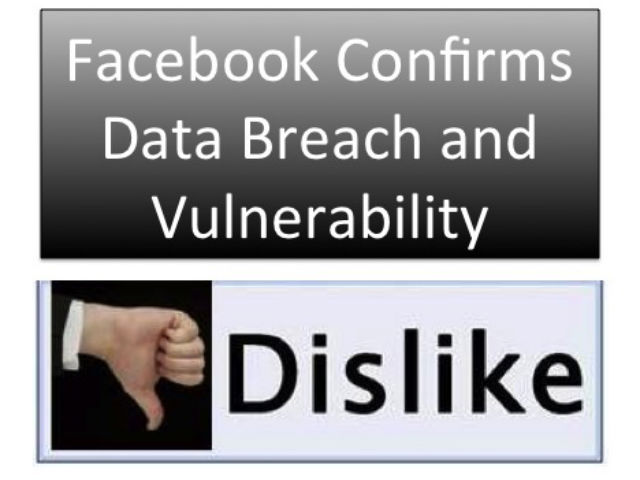
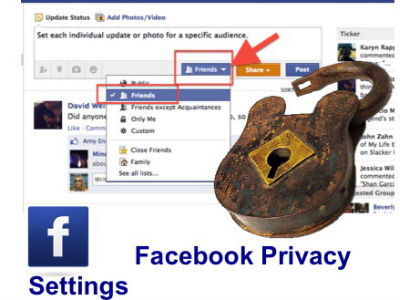

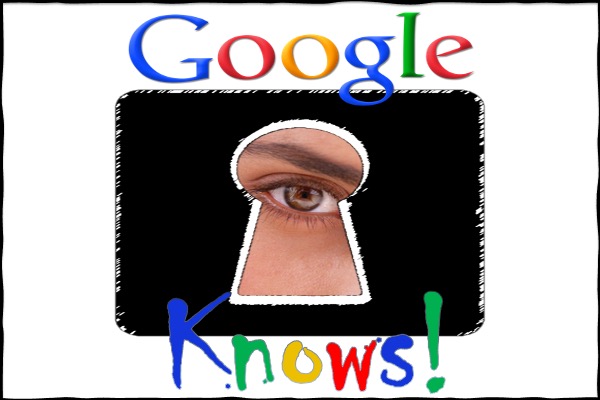
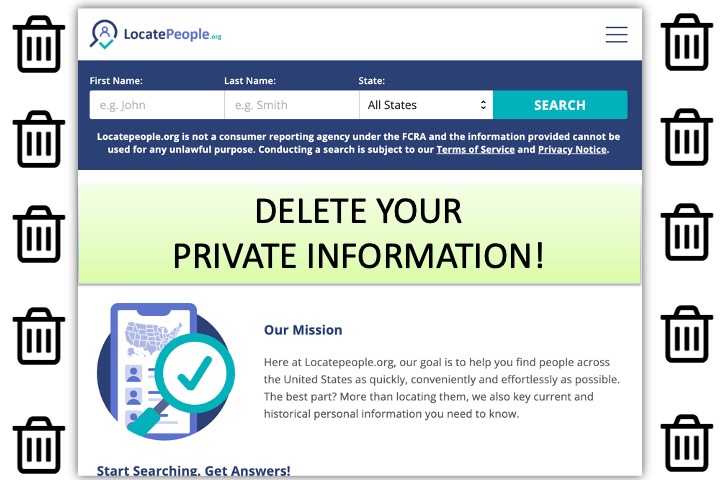
Leave a Reply
Want to join the discussion?Feel free to contribute!