Do you know when apps are posting or tweeting as if they’re you?
 A friend asked me if I could explain how a Facebook post in his name appeared in his wife’s news feed when he had no recollection of typing it. My guess was that he likely gave an app permission to post on his behalf and either forgot about it or didn’t realize he was doing it at the time. I suspect many of us will notice this happening more often these days.
A friend asked me if I could explain how a Facebook post in his name appeared in his wife’s news feed when he had no recollection of typing it. My guess was that he likely gave an app permission to post on his behalf and either forgot about it or didn’t realize he was doing it at the time. I suspect many of us will notice this happening more often these days.
In fact, I’ve been observing increasing opportunities to log into sites or apps via another social media platform such as Twitter, Facebook, LinkedIn or Google+. I’ve noticed it when I post comments, when I attempt to write an online review or evaluation, when I want to sign up for a nifty new social media service, when I want to vote for a cause or a person and when I want to participate in a contest or sweepstakes offer. In some cases I’ve been tempted to login via my social media accounts, but I usually abort the process or delete the app when I notice that doing so entitles apps to post on my behalf.
Click on the play button in the video below to see an app asking for permission to post on my behalf:
Each social media platform has a section that lists all the apps that use your information and in many cases, you can edit the permission of each app. It’s a good idea to periodically review your privacy settings within each social media platform to understand which apps are using them. Below is a brief description of how to do this for some of the most popular platforms but please be aware that frequent changes to social media platforms may render these directions inaccurate in the future.
Facebook – Click on the wheel (upper right hand corner of page), then Privacy Settings, then Apps (left hand side of screen). Edit each app that’s listed there and delete apps you don’t need.
Twitter – Click on the wheel (upper right hand corner of page), then Settings, then Apps (left hand side of screen under Account). Understand what permissions each app has and delete apps you don’t need. You cannot edit apps but you can go log into each app and sometimes you can edit individual settings at the app level.
LinkedIn – Click on the down arrow beneath your name for a dropdown menu, then Settings, then Groups, Companies and Applications (under Profile), then View your Applications under Applications. You cannot edit apps but you can log into each app and sometimes you can edit individual settings at the app level.
Google+ – Click on the wheel (upper right hand corner of page), then Settings, then Security (left hand side of screen under Account). Scroll down to Connected applications and sites then click, Manage Access. You cannot edit apps but you can Revoke Access if necessary. You can go log into each app and sometimes edit individual settings at the app level.
The moral of today’s story is simply to be aware of what it means when you log in to one site via another platform and also to take the time to understand what permissions you are giving to an app every time you do this.
Until next time,… Stay Cyber Safe!
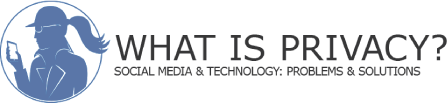

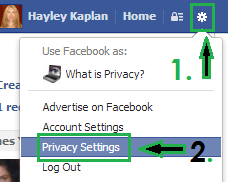

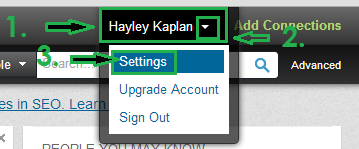
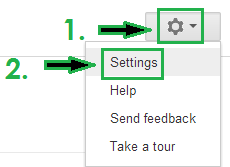



Hayley, thank you so much for the step-by-step instructions! As you know, I am always on Twitter and was just talking to Lynne about how allowing too many applications can lead to an insecure profile. I will check out these safety procedures on FB and LinkedIn as well. I’m sure Lynne would love to see this! Best! -Caroline
Glad to be of help! Thanks for reading my article 🙂
Shared on linkedin. Thanks for reminder.
Sure. Thanks for sharing it on LinkedIn. 🙂