Private Browsing – How to Surf Incognito
Incognito web browsing is private Internet surfing and it differs from non-private surfing because history of an incognito session does not get saved to the hard drive. When surfing incognito, cache or cookies are not left behind to provide footprints of where the user has been. Fortunately, most popular web browsers offer incognito surfing and it’s useful for multiple reasons that include:
- Access of taboo sites such as those with pornography or other risqué subject matter.
- Privacy and safety protection when multiple people use the same computer. Incognito browsing can be used to prevent personal information footprints such as passwords and browsing history from being stored on someone else’s computer at home, while traveling, at school or at work.
- For testing and debugging websites.
- To make management of multiple Google Apps accounts easier.
- To prevent Facebook from tracking page and person views. (But interactions such as comments, posts, likes etc will not be private and will appear in activity logs.)
- For planning surprises such as gifts or trips for people that share computers.
Regardless of the reason for secret browsing, the process is simple. You can skip ahead to directly to the browsers that you use regularly.
Internet Explorer 9
1. Open IE9 browser
2. CTRL+SHIFT+P
Using “InPrivate” Web pages prevents history, cookies, temporary files, and other session data from being stored on your hard drive or anywhere else.
Google Chrome
1. Open Google Chrome
2. Ctrl+Shift+N (Windows, Chrome OS); ⌘-Shift-N (Mac)
Web pages that are opened and downloaded incognito aren’t recorded in browsing and download history and cookies are deleted when windows are closed. However, going incognito does not prevent websites from collecting or sharing visitor information. Bookmarks created or files downloaded in incognito mode will still be saved and Internet Service Providers, employers and cyber criminals can still track keystrokes via keylogging software.
For additional info see Incognito mode (browse in private)
Google Chrome for iPad
1. Open Chrome browser
2. Tap menu button (three horizontal lines) in upper right hand corner of browser window.
3. Select “New Incognito Tab” from drop down menu.
4. Shady character with a hat and sunglasses in upper left hand corner means indicates Incognito Mode.
To exit Incognito Mode, close the active tab.
Firefox 3.6
1. Open your Firefox browser
2. Ctrl+Shift+P (PC); UP ARROW+COMMAND+P (OS X)
Private Browsing prevents cookies and download history from being recorded locally. To end private browsing, click on “Tools” (at top of browser window) and scroll down to “Stop Private Browsing choice” on drop down menu.
Safari 5 (PC)
1. Open Safari 5
2. Click on the Gear icon, (Action Menu), in the upper right hand corner of window.
3. Select “Private Browsing” from drop down menu.
While in “Private Browsing” mode, all private data including browsing history and AutoFill information will not be saved.
Safari 5 (OS X)
1. Open Safari 5
2. Click on Safari in browser’s menu (upper left hand corner of screen)
3. Select “Private Browsing” from dropdown menu.
4. A pop-up will appear to explain “Private Browsing” mode.
5. To enable, click OK button.
6. To confirm anonymous browsing make sure PRIVATE indicator is displayed in address bar.
To disable Private Browsing, select “Private Browsing” a second time to remove the checkmark.
Safari on the iPad
Safari on the iPad does not offer incognito browsing however alternative browsers from the App store offer added levels of privacy.
- Perfect Browser “Private Mode” allows private browsing.
- Atomic Web Browser “Incognito Browsing” mode prevents private data from being recorded. Optional passcode lock included.
Safari on the iPhone and iPod touch
Safari on the iPhone and iPod touch do not have incognito browsing however alternative browsers from the App Store offer added level of privacy on both devices.
- PrivateWeb deletes cache, cookies, and browsing history each time you exit the application.
- Aquari Browser has an optional 4-digit passcode which prevents others from accessing bookmarks, history, and other configuration items. When browsing in Incognito mode, browsing and search history is never saved. Session cookies can be automatically wiped out each time the application is closed.
- iBrowse2 includes an incognito browsing mode.
- Privately provides a true incognito browsing experience by ensuring no tracks are left behind after surfing the Web. Addresses of all visited web pages are deleted when the Home button is pressed, cookies downloaded by websites are deleted upon arrival and keywords entered in the Google Search box are not recorded.
While incognito mode offers a level of privacy, it is not foolproof. If you’re serious about private browsing, see Lifehacker’s more technical article, How to really browse without leaving a trace as it may better suit your needs.
Until next time,… Stay Cyber Safe!
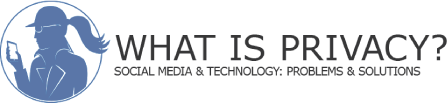


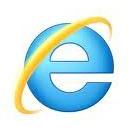
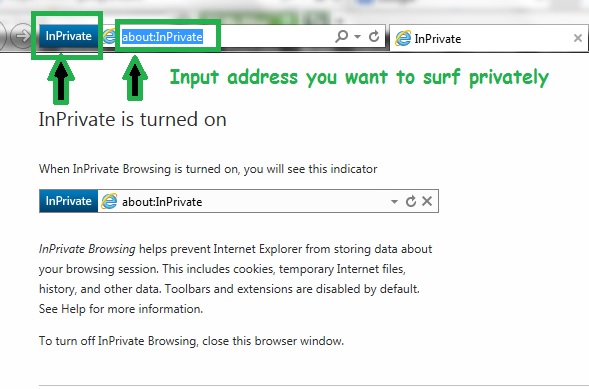
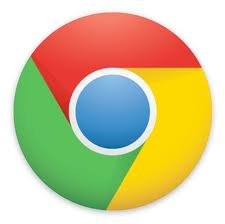
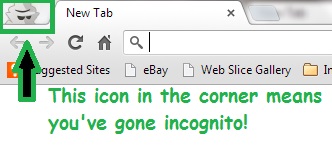









hi everyone,
Why is it that when i tried applying incognito mode on google chrome, traces of my browsing history were not deleted even after I closed all the windows and have restarted the machine already?
Thank you
Hi DJ,
Using incognito mode will not delete prior history, it simply prevents current browsing from being saved in the history. Try deleting all prior browsing and then surfing incognito and checking if any history remains. If you need directions for doing this, please contact me via the “Contact Me” section of the blog.
– Hayley
Two additional suggestions:
1.) If you are using Firefox or Chrome, install the “Disconnect” add-on. It blocks the 3rd party code snippets embedded in most web sites today that monitor your habits: Google Analytics, Twitter, Facebook, DoubleClick, and many more.
2.) Switch your default search engine to DuckDuckGo. Unlike Google or Bing, DuckDuckGo does not track its users. The search results are just as good as in the major brands.
Great suggestions, Chris. Thanks for sharing them.
I’ve never heard of this, but it’s really good information and as you so rightly point out, unfortunately used for nefarious purposes.
Christina it can be easily used for nefarious purposes but I’d like to think many people use it for good reasons too. It’s a useful tool when it comes to avoidance of leaving footprints behind on a common or public computer.
This is super-useful information, Hayley; but yes, I can see how the powers of ‘private browsing’ could be used for both good and…not-so-good.
That other users comment about ‘porn-mode’ made me laugh. Is there a way to see if your child has recently used the ‘private browsing’ option?
Hi Matt,
Thanks for your comment. If the previous user does not close out the browser, it would be possible to know that private browsing had taken place because all the browsers notify users when they are being used in that mode. For example, the mysterious man appears when browsing incognito with Chrome or it says, “InPrivate” on the IE Browser.
I have asked Ryan Foley from Covenant Eyes to also respond to your question because without monitoring software, I don’t think there is a way to know if someone has used “Stealth or incognito mode” on a computer if they close out the browser when they are done. The answer changes when monitoring software is used according to Ryan’s comment. It will be interesting to hear what Ryan has to say.
Matt, to my knowledge the only way to know if an individual used ‘InPrivate’ browsing is if they left their browser window open, then you would see that it has been enabled. The ‘InPrivate’ browsing feature does not require parental approval, this is true not just on a desktops or laptops but also on iOS devices like the iPod touch, iPhones, and the iPad. With Apple mobile devices we we actually recommend disabling the Safari browser and only allowing kids to use the Covenant Eyes app as their Internet browser. When Safari is active any child can turn on and off privacy mode, parents then have no means to hold kids accountable for their Internet activity.
To clarify, here’s a response I got directly from Ryan Foley at Covenant Eyes because I wasn’t sure if browsing history would be available to parents if kids used Incognito Mode and had monitoring software installed,…
“Yes, our software still sees all Internet activity when private browsing is enabled, your history is stored with us, regardless of if you can hide it from the local hard drive via private browsing mode. Even when private browsing is enabled we are still seeing all the activity and storing all the history.”
Glad that enabling Incognito Mode does not prevent parents from knowing where their kids have gone if they have a service such as Convenant Eyes.
Thanks for always keeping us safe Hayley!
Thank you for always taking the time to read and comment on my articles, Carpool Goddess.
Hayley, although I clearly see there are some benefits to private browsing I personally think for parents it’s been a terrible feature and has allowed kids to hide inappropriate web surfing, primarily of porn sites, from their parents. Although it goes by various names, e.g. Incognito Mode, InPrivate Browsing, Private Mode, most people just to refer to it as “Porn Mode”. This is one of the reasons I’m big on tools like Covenant Eyes (CE). Privacy modes on both Windows and Macs have no effect on CE Accountablity software, with CE the user’s browsing information isn’t saved on the user’s computer, but rather it’s saved on the CE servers. This is very important for parents who are concerned about their childrens internet use and what to be able to monitor their internet activity.
Ryan, you are spot on. I have to admit I was a bit conflicted about sharing the information about incognito browsing because when it comes to young kids, it’s better for parents to be able to know about their kids’ browsing history. In that regard, I’m happy to learn that Covenant Eyes is not foiled by incognito surfing because the data is saved on Covenant Eyes servers instead of hard drives. That said, surfing incognito is still a valuable tool to have when using a computer while traveling or in another public venue where there is no need to leave footprints behind. Thanks for your insight!
There is always something new to learn, just when we think we have got it under control. Thanks for the great information!
You are welcome, Stacey. And you hit the nail on the head. There’s no end to the vast list of things to learn about, especially when it comes to the dynamic and constantly evolving area of technology!