Using Parent Power to Protect Kids Online
When it comes to Internet safety and privacy, conversations between parents and children can help kids make wise decisions. Discussion ideas were provided in 7 Conversation Topics to Keep Kids Safe Online but discussions are not the only options available to parents when it comes to protecting their kids. Here are some additional options for parents to consider:
Site and Application Blocking
Parents can block specific sites on computers and mobile devices manually or via monitoring software. This may be a good way to start when kids are very young however open discussions and teaching of safe practices are preferable over blocking since kids have access to technology via school and friends and will find other ways to access taboo sites and apps. Should you choose to go this route, directions can be found in Methods to block websites. You can also use Google or email me for assistance.
* Two important suggestions based on a comment by Ryan Foley, Vice President of Business Development at Covenant Eyes:
“Hayley, another simple thing that parents can do is turn on and lock Google SafeSearch. We know that for most kids, exposure to Internet Pornography is inadvertent. A simple search can bring up images and search results that were not intended. Google SafeSearch removes all mature content. Parents can go to Google Preferences to filter explicit content and to lock this setting so kids cannot turn it off.”
“Another great way to limit exposure to mature content is to turn on YouTube Safety Mode. This feature is located at the very bottom of YouTube, just scroll to the bottom of the page and you’ll see Safety Mode, turn it On and lock.”
Parental controls and monitoring software
This is a great option for teaching younger kids how to use the internet safely and appropriately but without adult interaction, monitoring software is insufficient. Since kids have access to technology in multiple places, open conversation and teaching of skills and rules for staying safe on the Internet is critical. (I know I am repeating myself, but I feel strongly about the importance of talking to kids and hearing what they have to say rather than simply giving them orders)
Be aware of what your kids are doing online
- Have young kids use computers where adults can observe, guide and intervene, especially when it comes to initial social media use. The window of opportunity is clearly limited for this method – this won’t work as kids get older.
- Check Internet browser history and cache to know where kids are going online. Hopefully this strategy will be used sparingly as it is preferable to establish a trusted relationship that enables parents to teach kids how to use the internet appropriately and safely without being responsible for monitoring everything they do. Additionally, this method tells you where they’ve been rather then preventing them from going to inappropriate sites in the first place. Here’s How to check browser history and cache. You can also use Google or contact me for help.
-
Educate yourselves and join the same social networks as your kids so you can understand the value of what your kids are doing online and so you can “follow” your kids to guide them as needed.
- As long as you have a minor and you’re paying the bills, you can probably insist on your kids allowing you to connect to their social networks. It’s repetitive, I know, but its far more effective if you are on their social networks by joint decision.
- Be silent observers so kids and their friends don’t feel like they’re being watched constantly.
- If you discover anything inappropriate, do not confront your child on social media – discuss the issue privately and resolve it together.
Set realistic rules and consequences if rules are broken
Using solid parenting tactics such as taking away privileges and devices when a child breaks an important Internet rule will benefit kids in the long run and is very important when it comes to keeping kids safe.
While several of the methods discussed in this article put the adult in the position of a powerful enforcer and this works for some parents, it doesn’t work for me and I’m opposed to this style of keeping kids safe. I think kids should understand they’re being observed for their own protection and they should be given guidelines for appropriate Internet use. Kids need to recognize that if they’re participating online in something they need to keep private, it’s likely an activity that should be avoided anyway. (Of course I’m not referring to harmless situations like surprise birthday parties, right?)
Lastly, if kids are being monitored in any way, they should understand they will be able to earn parental privacy in the future. Regardless of what online information or activities parents have access to regarding their kids, kids must always remember that anything they do online can become public in an instant.
Until next time…, Stay Cyber Safe!
* Article updated to include an insightful comment from a reader
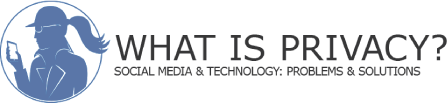


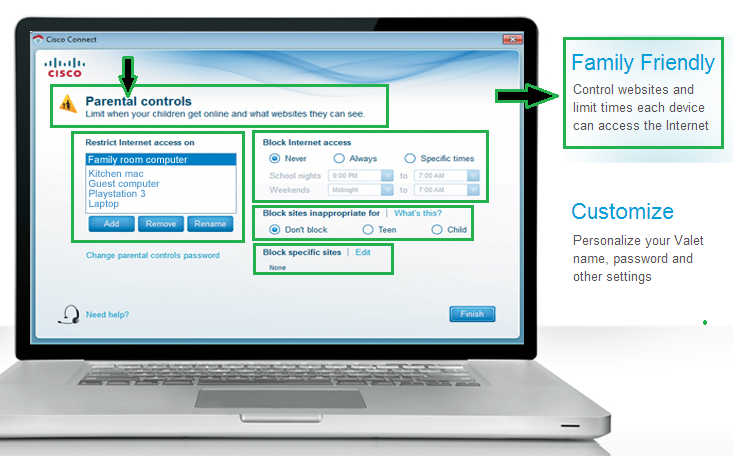
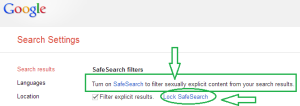

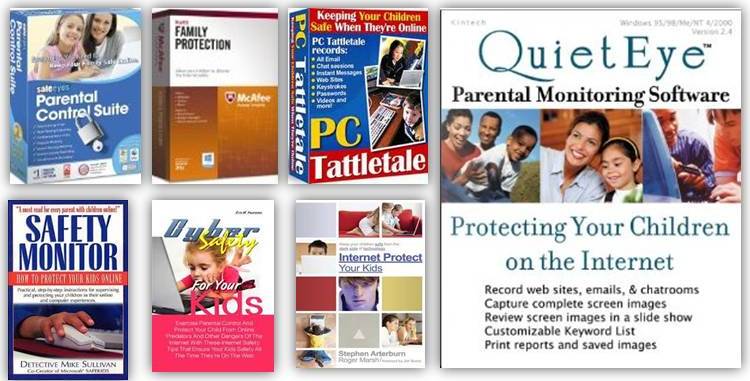
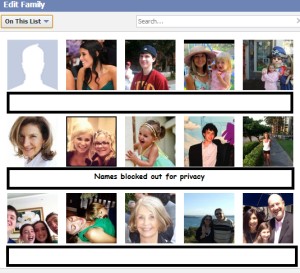



Great tips – we are starting to see issues with sites we approve for our critters to use that automatically connect their video content to yt, and I realized yesterday that some of the Lego building videos he was watching had weird content – I looked up and it appeared that one of the Lego figures was beating his Lego dog. Not porn, but definitely not something I want my six year old to assimilate as part of what one does with the toys.
Alexandra, you’ve identified an important problem for all of us – it’s the ever changing nature of things that are out of our control to prevent. For example, one day Facebook privacy settings work in one way, and another day, they change without notice leaving us somewhat vulnerable. It would be nice to assume that Lego building videos would be safe and G rated, but as you found, that’s not consistently the case even though it was at one point. A parents job is never done. We have to remain as involved and as vigilantly as possible in order to protect and guide our kids. No one said parenting was easy but we also weren’t warned about how hard it can be at times, right?
Always so practical and helpful, Hayley. I didn’t realize that you could ‘lock’ search settings on Google – this is EXTREMELY helpful to know.
You are welcome, Matt. Glad to be of service.
As an IT geek, I know the dangers that are on the Internet. However, my children on the other hand do not. We monitor what our kids are doing when they are online and they are only allowed to visit certain websites. I really need to add some parental control software, at one point we were using Microsoft Parental Controls that are part of Bing.
Thanks for your input, Christy. Parental Controls make sense for younger kids but they are not nearly as important as discussions to guide your kids at all times, even when parental controls aren’t in place. If you have parental controls at home but they use a device at a friend’s house without them, it discounts the value of parental controls at home. Sounds like you’re ahead of the game by monitoring your kids when they’re online!
Just bookmarked this one! Thanks, Hayley.
My pleasure, Christina. Thanks for reading.
Hayley, another simple things that parents can do is turn on and lock Google Safe Search. We know that most kids for exposure to Internet Pornography is inadvertent, a simple search can bring up images and search results that were not intended, Google Safe Search removes all mature content. Parents can go to Google Preferences to filter explicit content, lock this setting so kids cannot turn it off. Another great way to limit exposure to mature content is to turn on YouTube Safety Mode. This feature is located at the very bottom of YouTube, just scroll to the bottom of the page and you’ll see Safety Mode, turn it On and lock.
Excellent suggestion, Ryan. I’m going to add it to my article so readers don’t miss it. Thank you.