How to Verify and Edit Facebook Privacy Settings
There’s been some panic about Facebook privacy, but don’t despair! It’s easy to make certain your privacy settings are set just the way you want them. Click on hyperlinks along the way for additional info or to verify or change your settings directly
1. How to Enable HTTPS Secure browsing
Hackers are getting into everything these days. To protect your Facebook account, enable HTTPS for secure browsing. Click here to get to the Security tab in your Account settings. Click the Edit button to enable secure browsing if it is not already set that way.
2. How to Make Contact Info Private
I prefer to keep contact information private so I only include what I am comfortable having most people know. (My e-mail address and blog site for now) Click on the Info section of your profile and scroll down to Contact Info. Click Edit to customize your preferences. Or just click here to take you there directly.
3. How to Organize your Friends into Lists
Lists provide a way to filter News Feed stories or to post an update for specific people from one part of your life, like your coworkers or friends who live near you. There are also smart lists and custom lists.
Depending upon how many friends you have, this may be time consuming but it is extremely valuable and can easily be changed at any time. If you don’t have time to organize all your friends at once, you can go back and complete this step another time.
Click here to organize your friends into lists by using the drop down menu to assign appropriate privacy settings to each person.
 Close Friends: You can add your best friends to this list to see more of them in your News Feed and get notified each time they post. You also have the option to turn these extra notifications off.
Close Friends: You can add your best friends to this list to see more of them in your News Feed and get notified each time they post. You also have the option to turn these extra notifications off.
 Acquaintances: This list is for friends you don’t need to stay in close touch with. People on your acquaintances list will rarely show up in your News Feed. You can also choose to exclude these people when you post something, by choosing Friends except Acquaintances in the audience selector.
Acquaintances: This list is for friends you don’t need to stay in close touch with. People on your acquaintances list will rarely show up in your News Feed. You can also choose to exclude these people when you post something, by choosing Friends except Acquaintances in the audience selector.
 Restricted: This list is for people you’ve added as a friend but just don’t want to share all your content with, like your boss. When you add someone to your Restricted list, they will only be able to see your Public Content or posts of yours that you tag them in.
Restricted: This list is for people you’ve added as a friend but just don’t want to share all your content with, like your boss. When you add someone to your Restricted list, they will only be able to see your Public Content or posts of yours that you tag them in.
- Your friends won’t get notified when you add them to these lists
- You can add each friend to more than one group
- Each List can have a specific privacy policy applied to it
4. How to Control How You Connect with People You Know
Go here to Main Privacy Settings and begin by selecting the default setting for your posts (setting your posts will automatically default to unless you manually change it) by putting your cursor in the appropriate circle. Individual posts can be changed as needed.
Next, go to the How You Connect area and click on Edit Settings. Select your personal preferences.
Remember, posts to friends become available to others if they choose to share that information.
5. How to Control What Happens When Friends Tag Your Photos or Your Content.
Sometimes those random photos of you are just too darn scary for human viewing. You can’t know what random photo or post you may be tagged in but you can receive notification each time you are tagged and can then untag it if you choose to. Note that posts and photos fall into the same category for Profile Review.
Go here to Main Privacy Settings and Edit Settings under How Tags Work. Descriptions follow screen shots.
Profile Review controls whether you have to manually approve posts you’re tagged in before they go on your profile. When you have a post to review, the Pending Posts tab will appear on your profile.
Note: You can still be tagged, and tags may appear elsewhere on Facebook.
Turn on Tag Review to review tags friends add to your content before they appear on Facebook. When someone who you’re not friends with adds a tag to one of your posts you’ll always be asked to review it.
Remember: when you approve a tag, the person tagged and their friends can see your post.
Maximum Profile Visibility lets you set who can see your posts and photos after they appear in your profile. Click on the drop down menu to select the audience you prefer based on how you use your Facebook.
Tag Suggestions help save time and simplify the photo tagging process. If a friend uploads a photo that looks like you, Facebook will suggest adding a tag of you. Your friends can ignore or take the suggestions and nothing gets tagged automatically.
Friends can check you in using the old mobile Places app. I have disabled this as I don’t like to advertize my whereabouts and I especially don’t want friends to check me in without my permission.
If you don’t mind sharing where you are and you choose to keep this feature enabled then:
- You will be notified if friends check you in
- You can remove these check-ins from your profile
- This applies to check-ins from the old mobile Places app. If you’d like to review posts you’re tagged in before they go on your profile, turn on Profile Review.
- You can add where you are to anything you share
- In the past, you needed a smart phone to easily share your location. Now you can share your location from your computer too.
- You can let people know:
- Where you’ve been. Remember where you were in your favorite photos.
- Where you are now. If friends are nearby, they may want to meet you there.
- Where you’re going. Friends who have been there can give you tips or join you.
This is where I draw the line, but if you want people to know all this, you probably have a good reason to do so. (It could be good for some businesses)
6. How to Control what gets shared with Apps, Games and Websites
Go here to Main Privacy Settings and Edit Settings under Apps and Websites and click on Edit Settings.
This is the screen you’ll see:
Open each Edit Settings button to customize your preferences. Facebook provides information on each setting to help you decide what will work best for you.
Be aware of what personal information you allow others to use in their apps as you go through these settings.
7. How to Manage People and Apps you want to Block
Go here to Main Privacy Settings and Edit Settings under Blocked People and Apps.
When you click on the Manage Blocking button, the menu that opens will be self-explanatory to follow.
8. How to Remove Yourself from Searches by Google and other Search Engines
I like being able to find people through Google searches and don’t mind if the information I designate as Public is accessible. If you don’t want to be found by search engines, you can easily turn off the Public Facebook search feature.
Go to privacy settings and scroll down to Apps Games and Websites and click on Edit Settings
Click on Edit Settings of Public Search.
Uncheck the check box next to Enable Public Search.
9. Instant Personalization
Facebook has partnered with a few websites to provide personalized experiences for its users. These partners access public information (like name and profile picture) and other information that’s been made public.
When you first arrive at the following sites, you’ll see a notification message and an option to turn off the personalized experience:
- Bing – Social Search
- Pandora – Personalized Music
- TripAdvisor – Social Travel
- Yelp – Friends’ Local Reviews
- Rotten Tomatoes – Friends’ Movie Reviews
- Clicker – Personalized TV Recommendations
- Scribd – SocialReading
- Docs – Document Collaboration
To turn off instant personalization on all partner sites, uncheck the box in the Instant Personalization Section.
In the above screenshot, notice instant personalization has already been turned off. In this case, checking the box will enable it.
10. Manage privacy right where you post, each time you post!
A new and helpful Facebook improvement is the ability to choose who sees your status updates, photos and profile info using the inline audience selector at the moment you you share or afterwards. You’ll see this tool wherever you share content, whether it’s a status update, a photograph or album, or information on your profile (timeline).
The tool remembers the audience you shared with the last time you posted something and uses the same audience when you share again unless you change it. For example, if you choose Public for a post, your next post will also be Public unless you change this audience when you post.
If you want to change who you’re sharing with, open the dropdown menu and choose a different audience. Remember: anyone you tag in a post, along with their friends, may see the post.
To make it clear who you’re sharing with at all times, the audience you select appears along with whatever you are saying, every time you share. You can also use the audience selector to change who you are sharing with after you post something.
I probably shouldn’t admit how nervous I was about the lack of Facebook privacy until I took the time to write this blog and to carefully go over each setting I encountered. The reality is that you can maintain a decent amount of privacy if you take the time to understand the settings and to personalize them to meet your own needs. That said, practice safe Facebooking by always thinking twice or even three times before each and everything you post! It’s true that many settings can be changed as the need arises. But once it’s been viewed and shared, it’s out there and you never know if it will came back to bite you in the future!
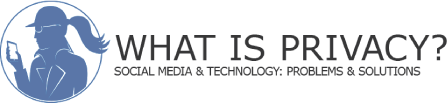
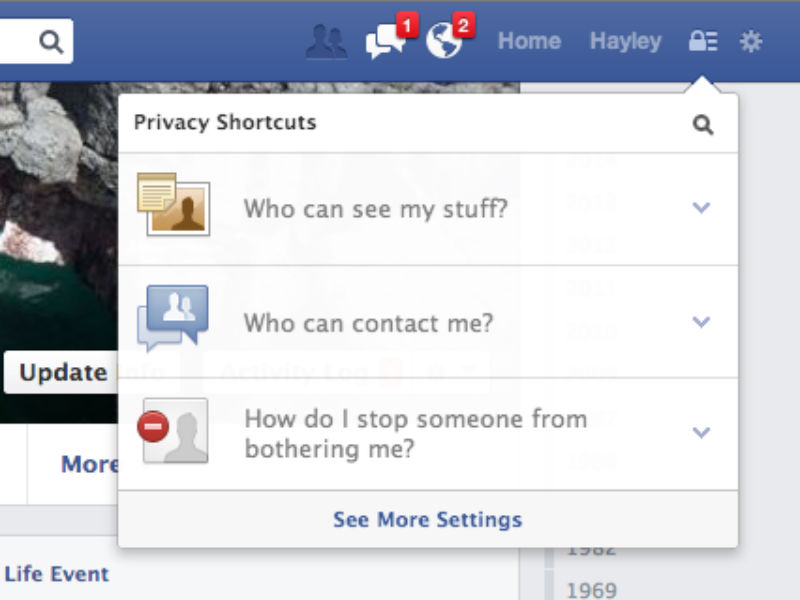
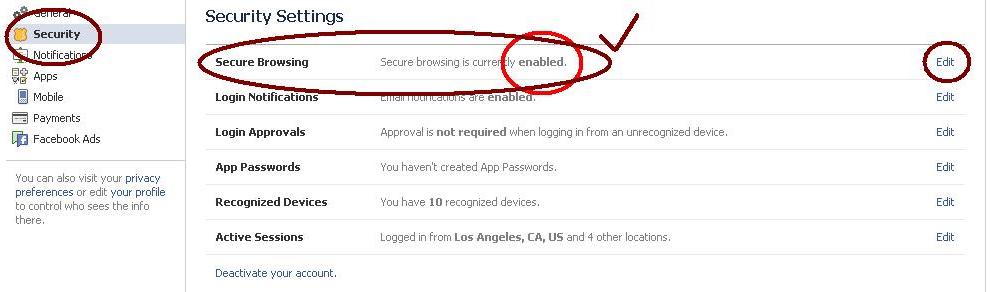

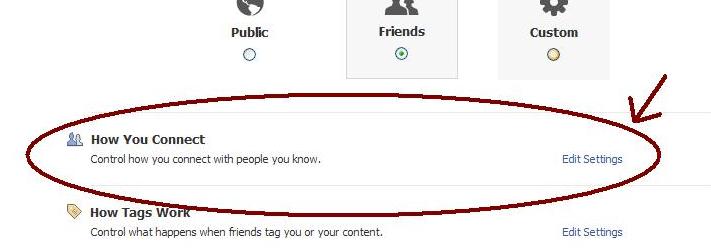
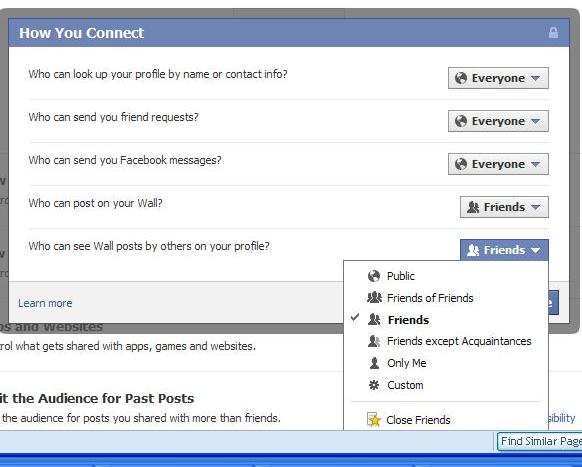

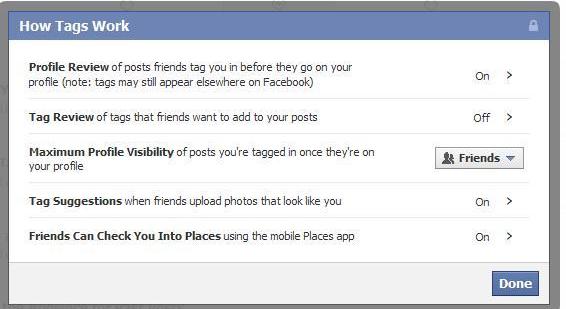
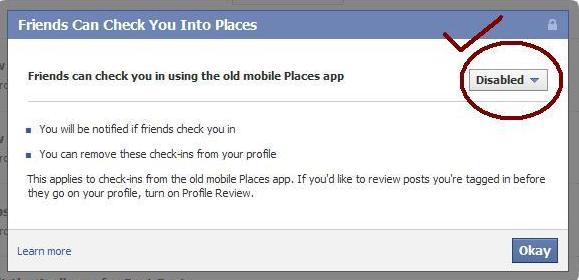

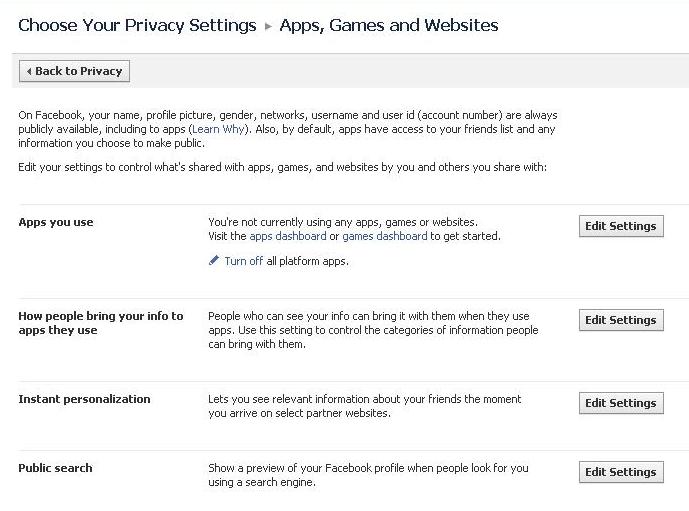


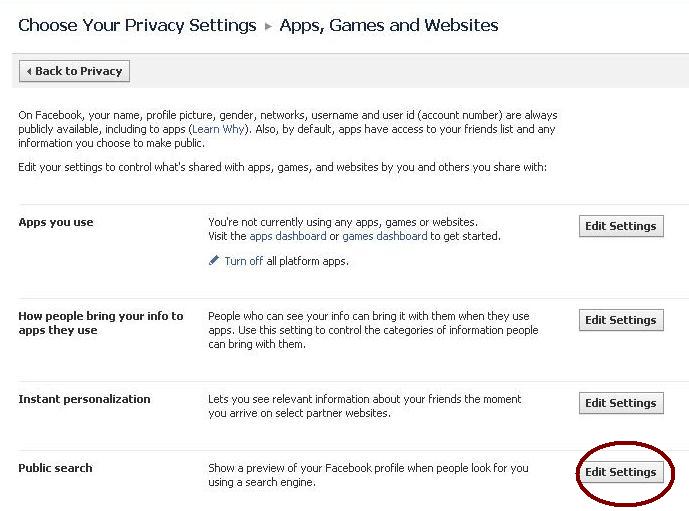

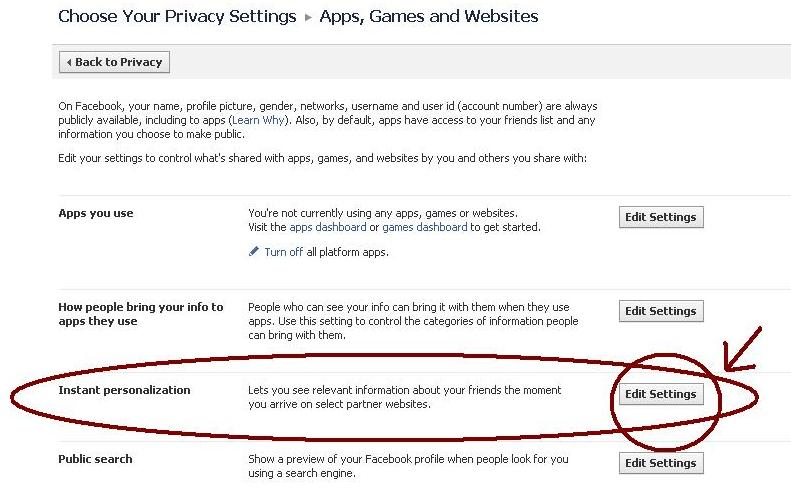
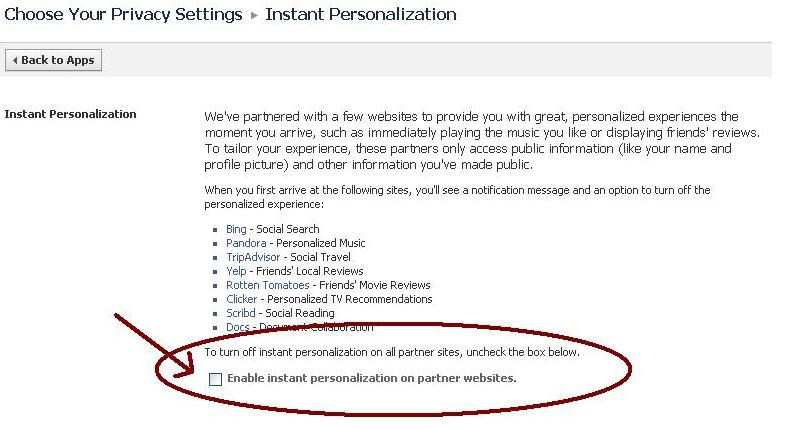
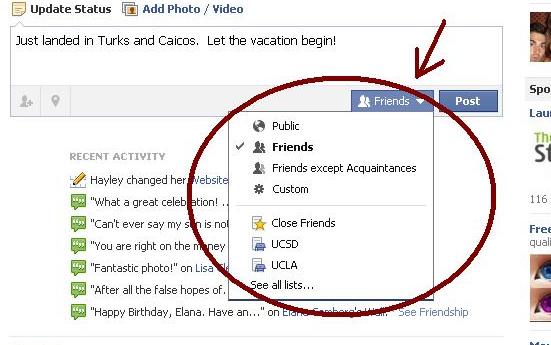
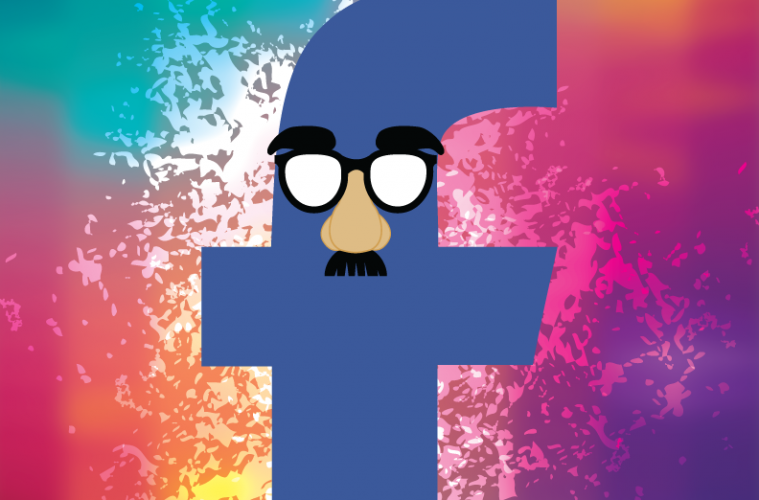
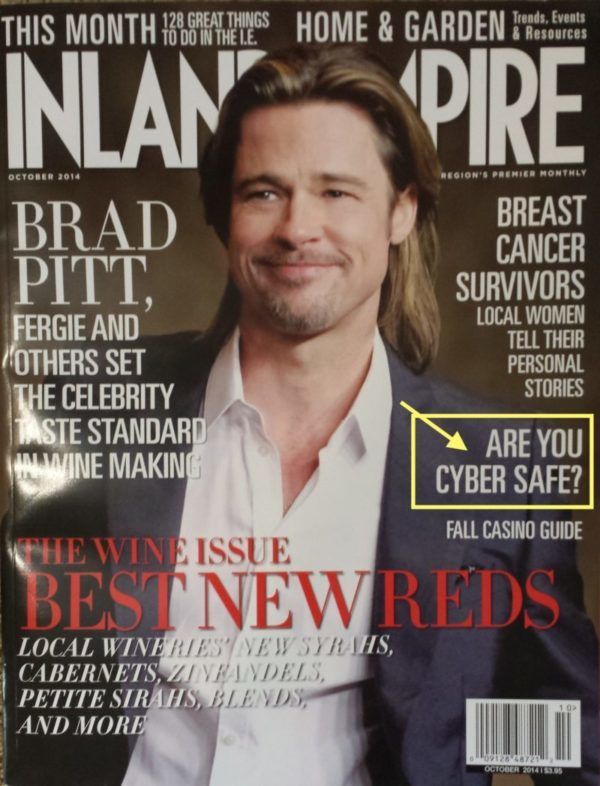
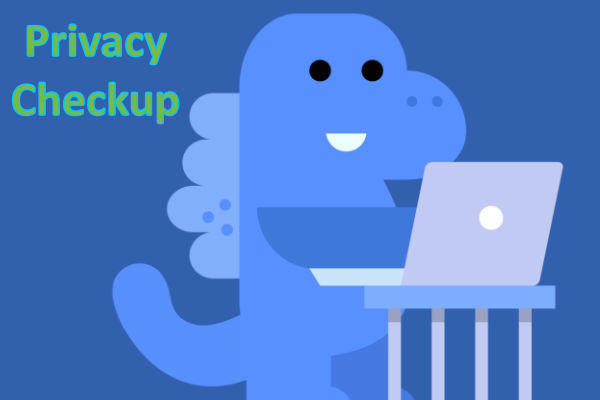
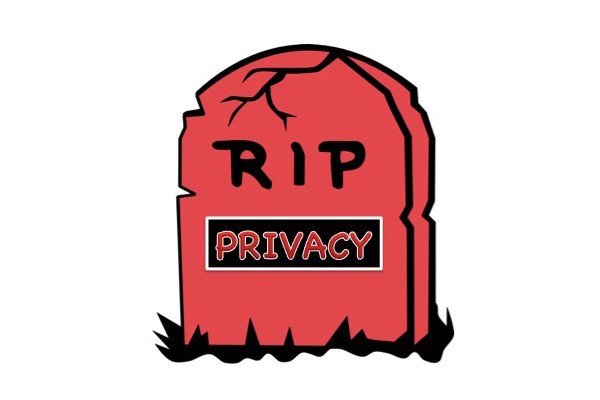


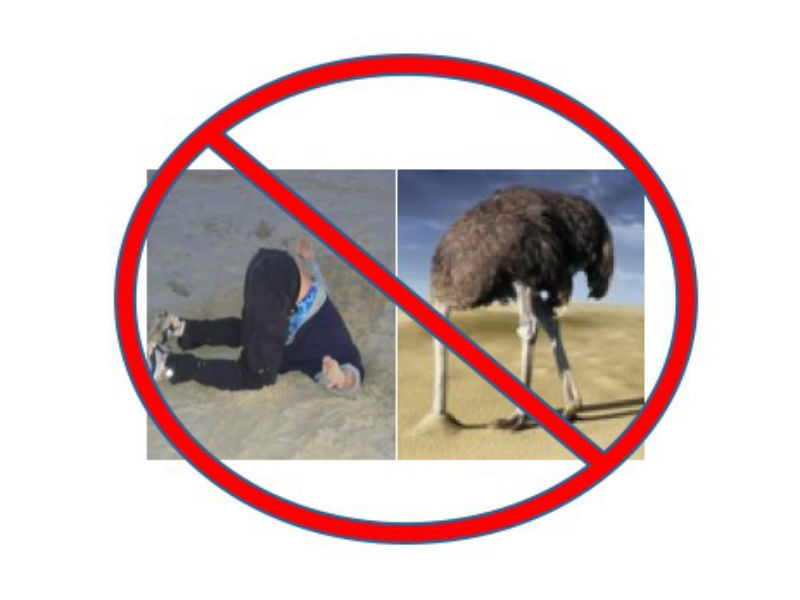


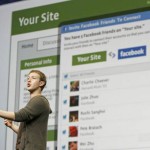

Gets better and better daily. Keep it up…….
Hayley excellent blog site. Gets better daily
When ‘friends check you in’?! – what is meant by ‘check-in’? Check you in where – an airport or something. never figured this out and this page does not define this part of the sentence.
OK – they can check you into the Places thing themselves and it shows up as well. Sort of understand it now but why is it necessary or convenient to allow them to do that? If i have to ask this question now, then i suppose i don’t fully understand.
With Places you can share where you’ve been, where you are and where you are going. This could mean any location or venue at all (restaurant, dry cleaners, hotel, movie, shopping mall). You may want to post this information to see if any of your friends in the vicinity want to meet up with you. Or maybe they’ll have useful tips to share if they learn where you are and have something to say about it. Could be useful socially or if you get a flat tire. Could also be very helpful to a stalker or prove awkward if say, you told your boss (who is a Facebook friend too) you were sick and then you were tagged at a hip restaurant by a friend. My advice is to not let anyone check you into Places. That way you can select when you want people to know where you are.
If you don’t disable the feature, friends can check you into Places by tagging you with the tag icon button. (https://www.facebook.com/about/sharing/) When people are tagged, the post may appear in their friends’ news feeds.
Means they tag you as being at a certain location and this may show up in the news feed of friends. It can be the airport and also any other location too. It’s simply a means of them saying where you are. It’s not like checking you into a hotel or onto a flight.
Hayley, this article is fantastic. So thorough and so easy to follow with each page posted and the circles & arrows. Thank you so much. I’ll be passing it on to friends. Linda
Very informative Hayley! FB used to be so much fun. Now there’s too much to worry about.
This blog is so thorough and helpful. Thank you so much for taking the time to do the research. The links were really useful.
Thank you! Very informative. I will print this out and go step by step.
If you go through the steps with the article open, you can click on my hyperlinks (in red) to take you directly into your Facebook privacy settings and to get additional explanations on some of the items. Links open in another window so you can keep returning to the main window as you go through the process. Thanks for your feedback, Sharyn!
Wow. I knew there was a lot of stuff I could do to make my account more secure and under my control, but I had no clue about a few of these things. ‘5’ is a useful one for me. Thanks!