Security and Privacy Tips for Twitter Users
The main purpose of Twitter is to help users share information with the world. That means this information is intended to be public and it can even be shared with people who do not use Twitter. The type of information that is shared includes the messages you Tweet, the time of day you Tweeted, lists you create, people you follow, Tweets you mark as favorites or Retweet, and more. The automatic default of most Twitter information is for public sharing, however, there are options that allow you to restrict the sharing of some information, if you want to.
How to Protect your Personal Information
1. Be responsible with your password to protect your account from hackers
- Passwords should be a minimum of 6 letters long and should contain letters and numbers
- Select passwords that are difficult to guess
- Change passwords regularly
- Do not have Twitter remember your password
- Use security questions to reset your password (see Section VII)
2. A permanent record is kept of all Twitter posts, so think carefully before you Tweet or share content such as photos, videos and links
- Your public Twitter information is instantly and widely circulated
- Your public user profile information and public Tweets may be searched by search engines and are immediately provided to Twitter users and a wide range of third-party services. For example, the United States Library of Congress archives all Tweets for historical purposes
3. Be careful when clicking on links in Tweets
- Make sure you trust the source and the destination when clicking on a link, especially when the link is a shortened one (bit.ly)
- Follow the tips in the article regarding avoiding phishing scams
- Hover over a link to see the destination before clicking on it. (Tweetdeck allows link previews)
- Recognize that Twitter accounts can be hacked into and sometimes a Tweet may not be from who it appears to be from.
4. Understand the difference between a direct message and an @reply
- A DM or Direct Messages is a private message that can be sent to anyone on Twitter, even if they do not follow you. The message is only seen by the two of you
- An @reply is sent to a specific person on Twitter and will be visible in the sender and the recipient’s timeline. Unless you set up your Tweets to be protected, an @reply is a public Tweet that is visible to everyone else as well
5. Avoid linking your Twitter account to other social media platforms unless you are comfortable sharing everything you Tweet on all of those platforms
- If you use Twitter for some personal Tweets intended for friends, you may not want your Tweets connected to LinkedIn where you interact professionally, for example
6. Be careful about using Twitter at work
- Understand your office policy regarding internet use at work. Many employers have the right to monitor everything done on the computer while at work and some employers record each keystroke typed. This would allow them to monitor whatever you type into Twitter, including your password
- Stay in compliance with your employer’s social media policy if they have one. Just as you may not want your personal information shared on Social Networking sites, there is likely some information your employer would not want on Twitter. That pertains to you personally and to confidential information about the company and its employees
7. Always log out of Twitter to prevent others from viewing your personal information or making posts on your behalf
8. Go through each of your account privacy settings and make sure they are as you want them to be
Click here to go to your Account Settings (you will need to log in to Twitter) or follow the steps below:
- Log into Twitter
- Click the Person icon drop-down menu in the upper right hand corner of your screen
- Click Settings to visit your Accounts settings page
- Set your settings per directions below
- Don’t forget to click Save when you are done
I. Do you want your email address to be public or private?
If you want to be found by your email address, check the box. If not, leave it blank
II. Do you want people to know where you are tweeting from?
If the answer is yes, and you add a location to your tweets, be aware you are giving out your home location when you tweet from home. If you tweet when you are away from home, you are telling people your home may be unattended and that leaves it vulnerable to buglary. Unless there is a good reason to broadcast your location, I recommend disabling Twitter’s Geo-tagging feature
- You can remove your location from prior Tweets, but this takes about 30 minutes and may be too late if others have already determined your location from older Tweets
- Photos can be easily geotagged, especially when taken from Smartphones, so be careful posting photos taken in locations you want to keep private
- Be careful when Tweeting during travel. Is it safe to alert the public that your home may be unattended?
- Remember, anyone can follow you on Twitter, including complete strangers
III. Do you want to restrict the reach of your Tweets?
- The default setting of Twitter is to make your Tweets public. This means anyone can search and see your Tweets, with or without their own Twitter account.
- If you want to control who sees your messages, protected Tweets will only be visible to previously approved Twitter followers.
- If you change the setting from Public to Protected at any time, all Tweets made to be public and searchable will remain that way but new Tweets will be protected from the time the settings were updated.
If you want to protect your Tweets, check the box but understand the consequences as explained below:
- Follow requests will need your approval
- Your Tweets will only be visible to users you’ve approved
- Other users will not be able to retweet your Tweets
- Your protected Tweets will not appear in Twitter or Google search results
- You will not be able to send @replies to people who aren’t following you because they will be unable to see your Tweets
- You will only be able to share permanent links to your Tweets with your approved followers
V. Are you willing to give up privacy in exchange for a personalized Twitter experience?
Some Twitter users don’t mind compromising privacy in exchange for customized benefits. Check the Personalization box as seen below for personalization.
Twitter uses algorithms to enrich your Twitter experience by suggesting people to follow based upon sites you visit and the people you follow. The down side is you are sharing your data with Twitter and its affiliates in exchange for your customized experience.
Some examples of what Twitter may use your data for:
- To customize your experience by suggesting relevant people and stories to follow
- To improve its services to you
- To send you information about their services or to market to you
- To help others find your Twitter account, including through third-party services and applications
- To help connect you to your contacts that use Twitter via your own address book (if you authorize it to do so)
- To cross-post between Twitter and other services
- To monitor aggregate usage by its users and web traffic routing
- To provide to third-party services to help provide Twitter Services, such as hosting of blogs and wikis, and to help understand and analyze Twitter usage, (for example, Google Analytics)
You can turn off Browser Tracking if you want your surfing behaviors to remain private
Do Not Track (DNT) is a privacy preference that users can set in their web browsers.
The United States Federal Trade Commission has endorsed DNT as a way for users to inform integrated web services that they do not want certain information about their webpage visits collected across websites (when they have not interacted with that service’s content on the page).
* For specific directions to turn off your browser tracking, click the following hyperlink to get to Twitter’s support information
VI. Enable HTTPS for Secured Twitter Browsing
HTTPS encryption provides improved account security, protects you over unsecured Internet connections, such as a public WiFi network, and makes traffic between you and Twitter more secure.
- Scroll down and check the box next to Always use HTTPS (see below)
- Click Save to save your changes
- Your browser’s URL bar will show https:// before twitter.com, and a green Twitter, Inc. either before or after the URL in the URL bar (depending on your browser)
- Official Twitter for iPhone and iPad applications will download tweets over HTTPS but you should verify HTTPS for all connections when using third-party applications
VII. Only allow password resets after security questions have been answered correctly
As an extra layer of defense, it’s a good idea to enable security questions. If you check the box, you will be prompted to select your security information when you try to reset your password.
Dont forget to SAVE all settings before you exit.
Twitter can be handy and useful for business and personal communications. That said, it’s a good idea to understand how Twitter works before revealing private or personal information or exposing yourself in ways you never intended. To use Twitter effectively, the art of self-censoring is a wise technique to master!
Twitter’s privacy policy is easy to read and very informative so check it out if you’d like more detailed privacy information. As always, please share your input and experiences in the comments section that follows.
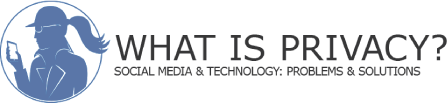


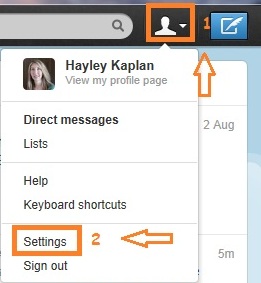
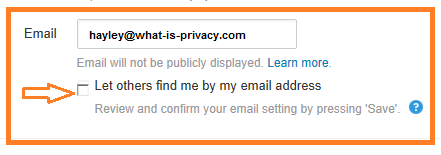
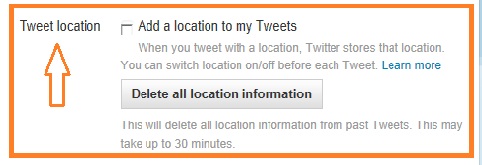




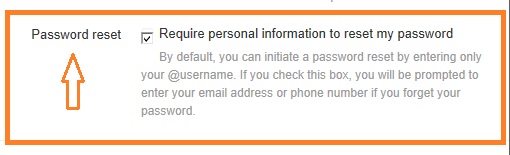
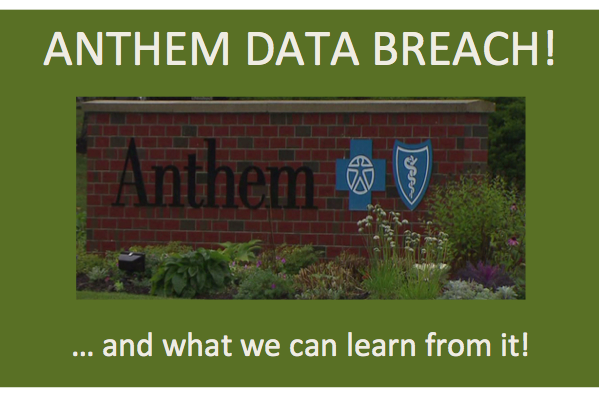
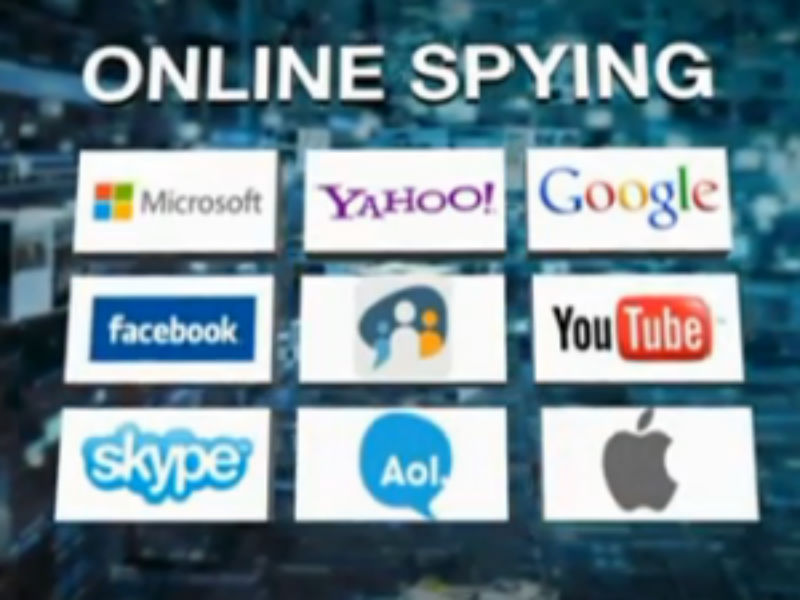


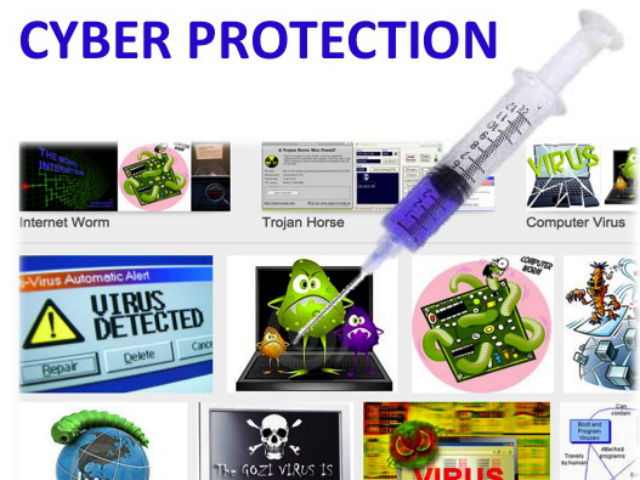
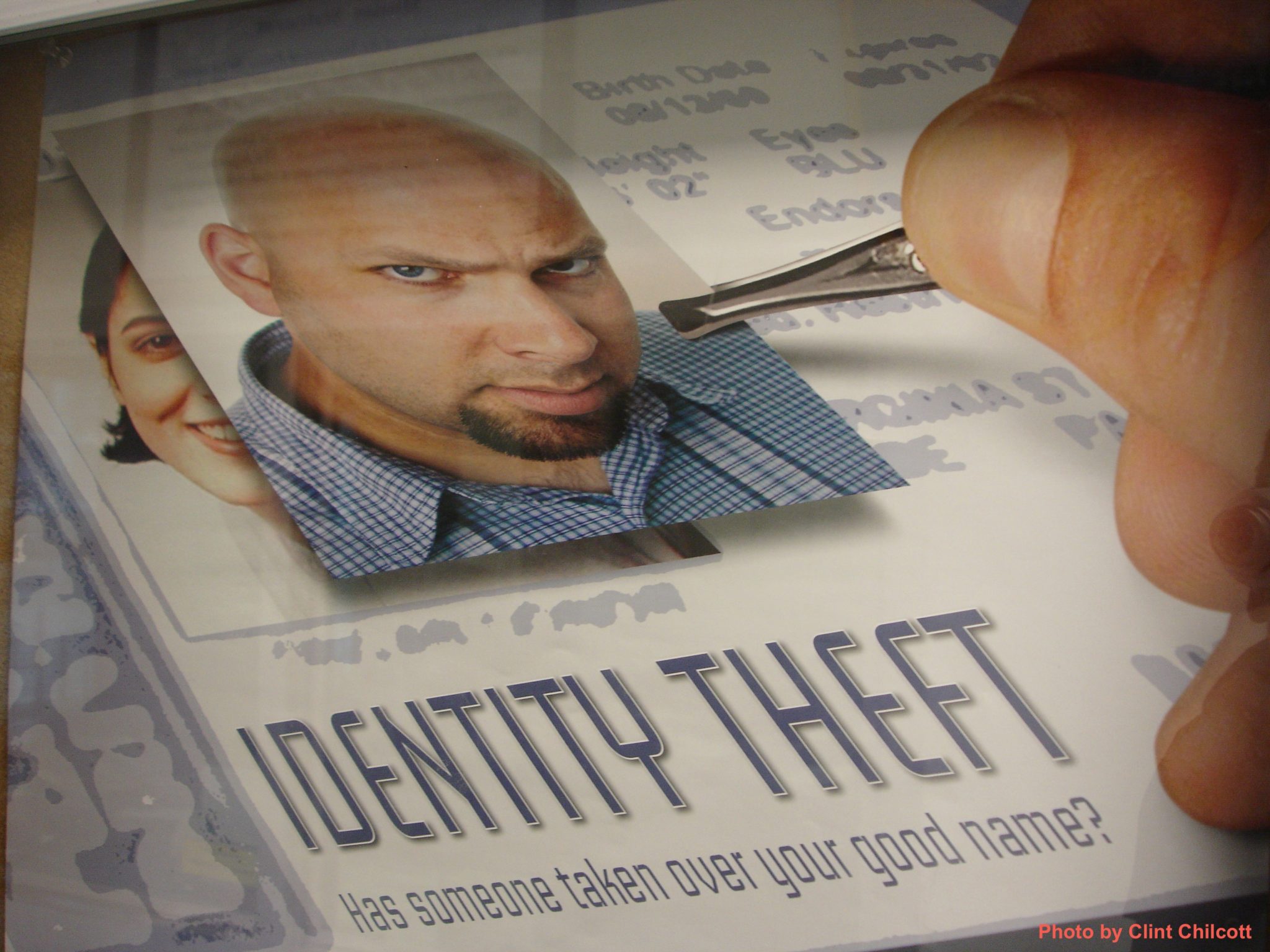
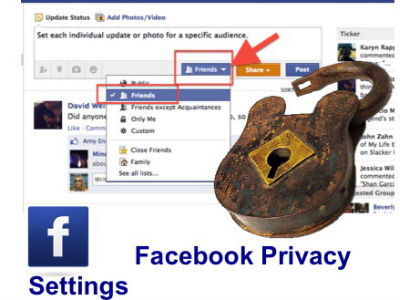
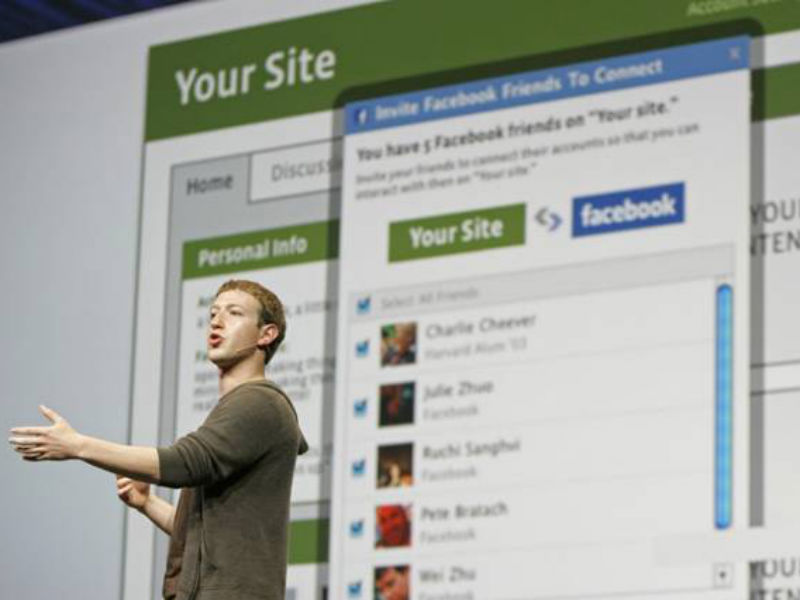



As usual an excellent source of important information.